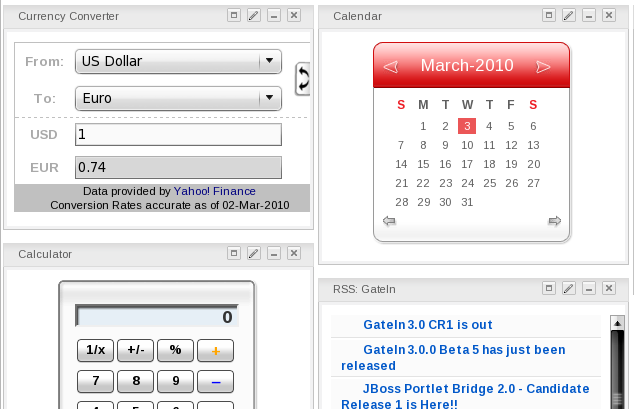The Dashboard portlet is used for hosting mini applications known as gadgets. The Dashboard uses a variety of graphical effects for displaying, opening and using gadgets.
Gadgets within the Dashboard portlet can be moved and rearranged. New gadgets can be created and unnecessary ones deleted. More than one instance of the same gadget can be opened at the same time and each instance of the same gadget can have different settings. The gadgets instances are completely independent.

Using the Dashboard Workspace
-
**
Click on Dashboard in the toolbar to access the Dashboard portlet. -
**
Click on Add Gadgets to open the Dashboard Workspace.
The active Dashboard can be individually named by clicking on the default name ("Click and Type Page Name")...

...and entering a new name:

The Dashboard Workspace lists all available gadgets. Four gadgets are provided by default with GateIn 3.2, however you can add many more.
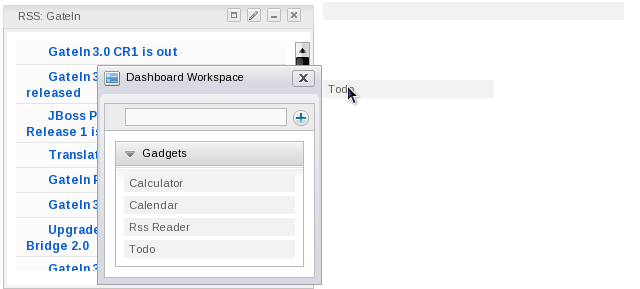
Default Gadgets:
-
Calendar
The calendar gadget allows users to switch easily between daily, monthly and yearly view and, is customizable to match your portal's theme.
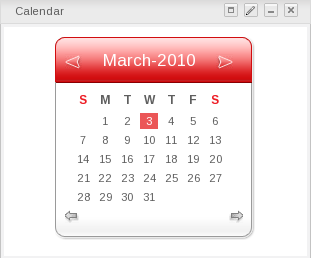
-
ToDo
This application helps you organize your day and work group. It is designed to keep track of your tasks in a convenient and transparent way. Tasks can be highlighted with different colors.
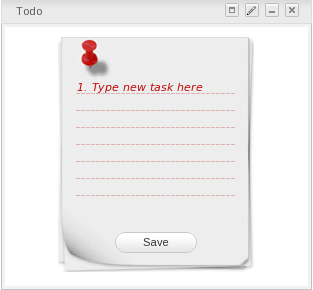
-
Calculator
This mini-application lets you perform most basic arithmetic operations and can be themed to match the rest of your portal.
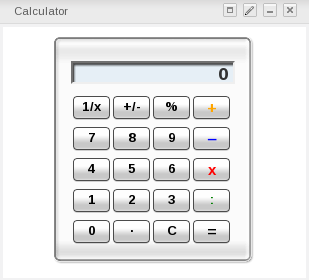
-
RSS Reader
An RSS reader, or aggregator, collates content from various, user-specified feed sources and displays them in one location. This content can include, but isn't limited to, news headlines, blog posts or email. The RSS Reader gadget displays this content in a single window on your Portal page.
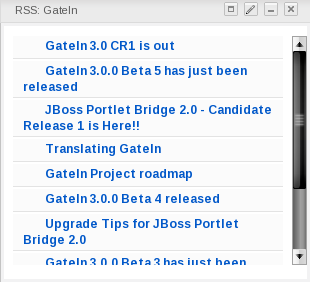
-
More Gadgets
Many more gadgets can be found at Google Gadgets. GateIn 3.2 is compatible with most of the gadgets available there.
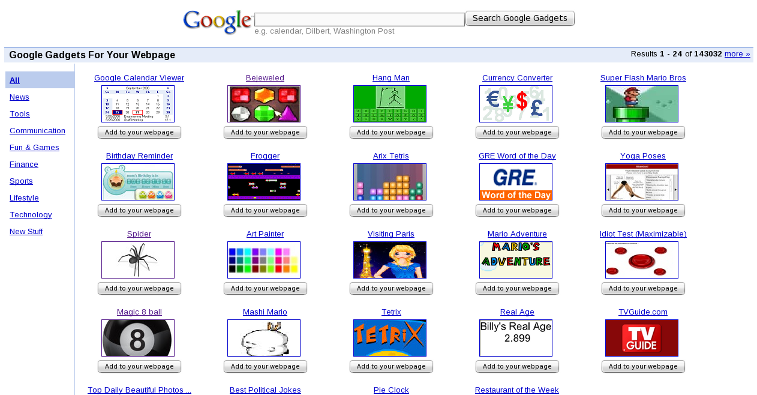
Add Gadgets
To add more gadgets from external sources:
-
**
Obtain the URL (.xml or .rss) of the gadget you wish to add from the gadget source.
The gadgets available at Google Gadget provide a link to View source. Clicking on this link will open a page showing the gadget's XML source. Use the URL of this page in the Dashboard Workspace. The URL should end with .xml
For example:
 URL Types
URL TypesRemote gadgets can be only created using an .xml link or RSS URL. However, if you use a link that generates an RSS feed (for example: http://feeds.feedburner.com/gatein), a new RSS reader gadget will be created automatically even if the URL does not end with .rss.
-
**
Return to your portal and click Dashboard in the toolbar. -
**
Click on Add Gadgets in the Dashboard to open the Dashboard Workspace.
-
**
The Dashboard Workspace dialog appears: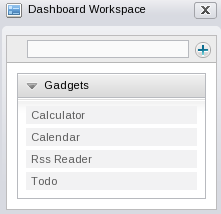
-
**
Paste the URL obtained in step 1 into the text box above the gadget list.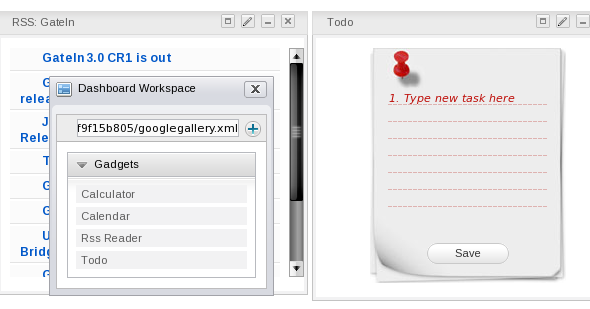
-
**
Click on the plus icon to add the new gadget to the page.